Deleting Multiple Images
October 24th, 2008
Remove images by clicking on the ‘X’ button (red) next to the image thumbnail you want to delete.
More on image options see: Imageshack Image Options
How to delete multiple images:
1. Click on the images you would like deleted to select them. (you can browse though multiple pages in your account and select images from multiple pages, when deleting all selected image from every page will be processed)
2. Click on “Delete” link in the ACTION menu bar on the right.
3. On the pop-up dialog box click on “Proceed” button to go ahead and delete image or “Cancel” button to cancel.
Images will be taken off the web. No one will be able to see them. For security reasons and to protect our users, we do not delete images from registered users’ accounts. Deleted images are stored in your Deleted Images panel (folder) and are not visible to any one including you. You can chose to undelete an image by going to “Deleted Images” panel and clicking “Undelete” button next to the image you would like to restore. Such a designs lets you undelete an image that you deleted by mistake or restore image, after you deleted it, if you ever need it to and prevents hackers, or issues with software to delete images in your account.
If you chose not to use your account any longer, simply stop using it (and it will be deleted after 6 months) or send us a Technical Support request with subject line: “Remove my account” and we will remove it ASAP.
All images’ references and account information will be deleted from our database and cannot be restored.
October 24th, 2008
Remove images by clicking on the ‘X’ button (red) next to the image thumbnail you want to delete.
More on image options see: Imageshack Image Options
How to delete multiple images:
1. Click on the images you would like deleted to select them. (you can browse though multiple pages in your account and select images from multiple pages, when deleting all selected image from every page will be processed)
2. Click on “Delete” link in the ACTION menu bar on the right.
3. On the pop-up dialog box click on “Proceed” button to go ahead and delete image or “Cancel” button to cancel.
Images will be taken off the web. No one will be able to see them. For security reasons and to protect our users, we do not delete images from registered users’ accounts. Deleted images are stored in your Deleted Images panel (folder) and are not visible to any one including you. You can chose to undelete an image by going to “Deleted Images” panel and clicking “Undelete” button next to the image you would like to restore. Such a designs lets you undelete an image that you deleted by mistake or restore image, after you deleted it, if you ever need it to and prevents hackers, or issues with software to delete images in your account.
If you chose not to use your account any longer, simply stop using it (and it will be deleted after 6 months) or send us a Technical Support request with subject line: “Remove my account” and we will remove it ASAP.
All images’ references and account information will be deleted from our database and cannot be restored.




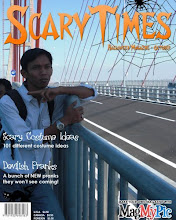




Posting Komentar